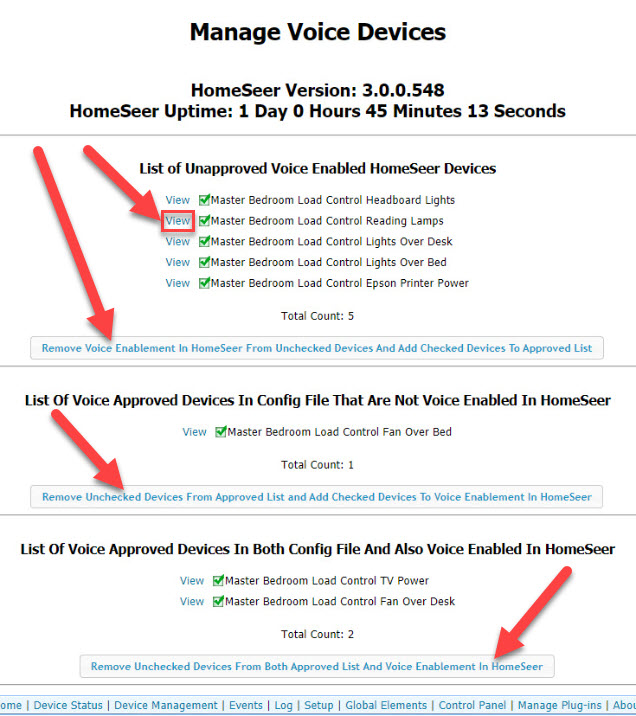JeanWare
HomeSeer 3 (HS3) Voice Enabled Device Management Plugin
One of the major pain points with HomeSeer 3 (HS3) is the lack of a simple way to view and modify all of your voice enabled devices. This problem is compounded buy the fact that HS3 automatically by default voice enables every device created. Whether that device is created manually or by a plugin makes no difference, it will be automatically voice enabled whether you want it to be or not.
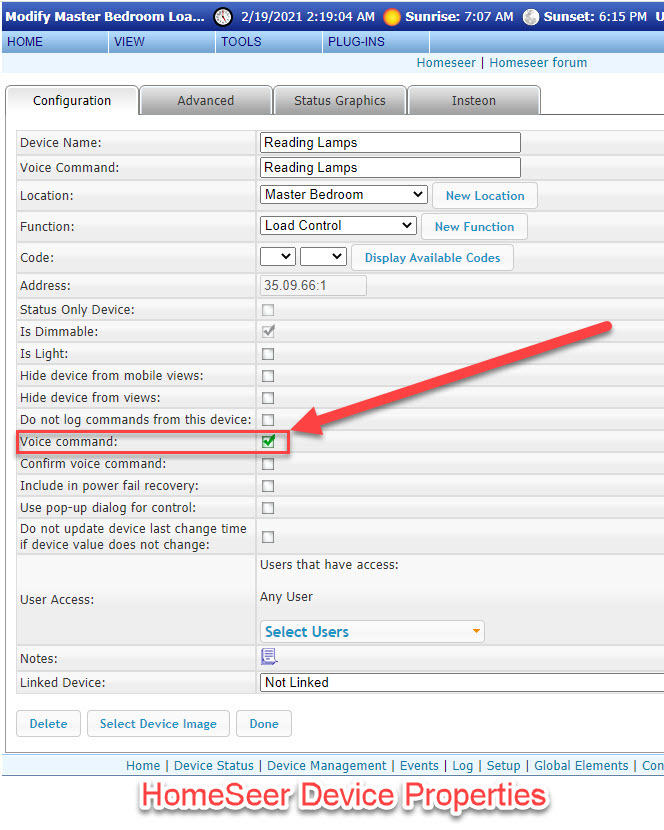
Unfortunately, HomeSeer does now allow for publishing new HS3 Plugins to the updater any longer as all plugins move to HS4 only. You will need to install this plugin manually, but it is a simple process. Just download the Plugin Zip File from the button below. Once downloaded, UnZip the file and copy the two files (HSPI_JW_VoiceEnabledDevices.exe and HSPI_JW_VoiceEnabledDevices.exe.config) into the root of your HS3 directory. Once done you can enable the Plugin.
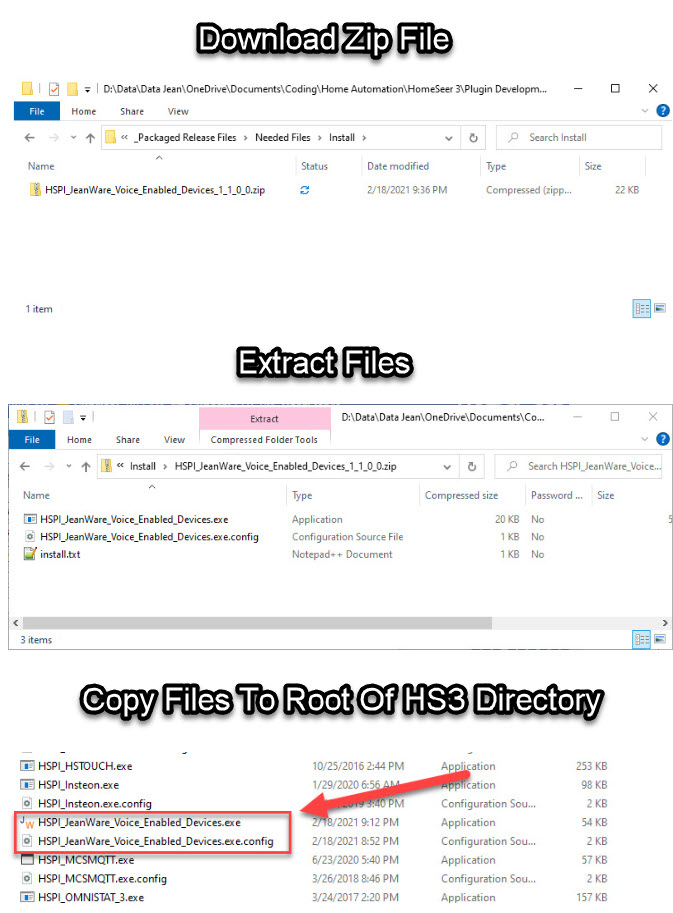
Once the plugin is enabled, you will see a new menu item available from your "PLUG-INS" menu. Navigate there and click on it. After a few seconds the JeanWare HS3 Voice Enabled Device Management will display all your voice enabled devices and you can choose to add them to the "approved" list or remove them from being voice enabled. Each section explains the various options, and this is saved.
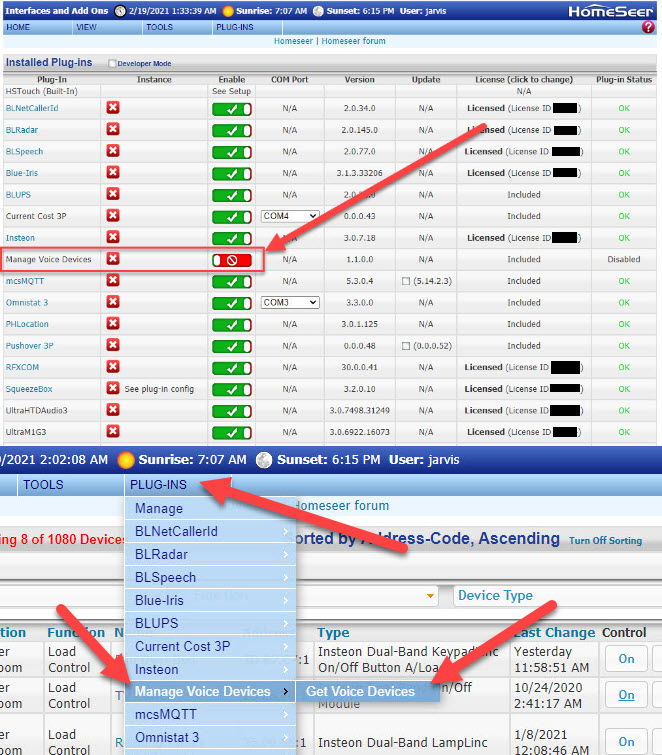
| Version | Date | Description |
| 1.1.0.0 | 02/19/2021 | Initial Release |
| 2.0.0.0 | 02/21/2021 | Hyperlinked Device Name To New Device Details Page Check and UnCheck All Checkboxes Added Sorted Devices By Full Device Name Text Field To View And Modify Device Voice Command |
| 3.0.0.0 | 02/26/2021 | Complete Rewrite of Plugin In C# Fixed a Major Bug With Creating Devices While Plugin Was Enabled Removed Duplicate Page Footer |